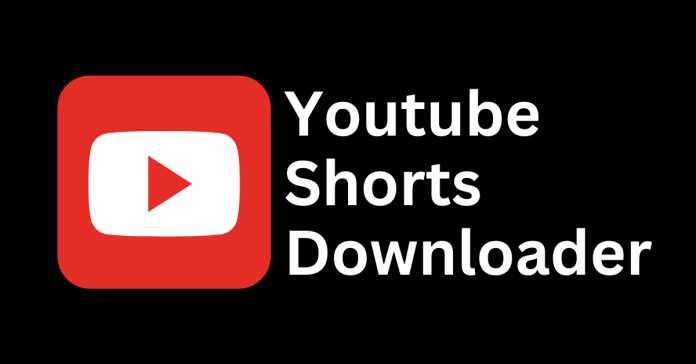Guide to YouTube Short Downloader
Short-form videos are revolutionizing the way we consume content, offering quick bursts of entertainment or information. YouTube Shorts, in particular, has become a go-to platform for these bite-sized videos. But with so many Shorts vying for your attention, it’s easy to lose track of the ones you love. That’s where downloading YouTube Shorts comes in handy! In this guide, we’ll show you how to use a YouTube Short downloader to save videos for offline viewing, whether you’re using YouTube Premium or a third-party tool. Let’s dive in!
How to Download YouTube Shorts with YouTube Premium
If you’re a YouTube Premium subscriber, downloading Shorts is simple and efficient. While the platform doesn’t let you download Shorts directly from the video interface, you can still save them via your history. Here’s how:
On Mobile
- Open the YouTube app and go to the You tab (your profile page).
- Navigate to History and find the Shorts video you’ve already watched.
- Tap the three dots (⋮) next to the video and select Download video.
- Choose your desired video quality and tap Download.
- Access your downloaded Shorts in the Downloads section under the You tab.
On PC
- Go to YouTube.com and click the hamburger menu (☰) in the top-left corner.
- Select History from the sidebar.
- Locate the Short you wish to download, click the three dots (⋮) next to it, and select Download.
- A notification will appear with a View option. Click it to access your downloaded Shorts.
Important Note
Downloaded Shorts remain accessible as long as your device connects to the internet at least once every 30 days. However, there’s no way to download a Short directly while watching it—you’ll always need to use the History section.
How to Download YouTube Shorts Using Third-Party Tools
For those without YouTube Premium or those who wish to share Shorts on social media, third-party YouTube Short downloaders are an excellent alternative. These tools let you save Shorts in MP4 format on your phone or PC. One reliable option is SaveTube. Here’s how you can use it:
On Mobile
- Open YouTube and find the Short you want to download.
- Tap Share and select Copy link.
- Open your browser and visit the SaveTube website.
- Paste the copied link into the input field and tap Get Video.
- Choose your preferred video quality from the dropdown menu.
- Tap Get Link, then hit Download on the next page.
- Your video will be saved in your phone’s Downloads folder.
On PC
- Navigate to the YouTube Short you wish to save and click Share to copy the video link.
- Open a new browser tab and visit SaveTube.
- Paste the link into the designated field and click Get Video.
- Select your desired video quality from the dropdown menu.
- Click Get Video and then hit Download.
- The video will be saved in your computer’s default Downloads folder.
Other Recommended YouTube Short Downloader Tools
If SaveTube isn’t your style, here are some other trusted websites for downloading YouTube Shorts:
Each of these tools works similarly to SaveTube, allowing you to paste a link, choose video quality, and download Shorts effortlessly.
Tips for Using a YouTube Short Downloader
- Check Permissions: Ensure you’re only downloading Shorts for personal use unless you have the creator’s permission.
- Beware of Ads: Free third-party tools often display ads—be cautious and avoid clicking on suspicious links.
- Keep Videos Organized: Save downloaded videos in dedicated folders to easily find them later.
Final Thoughts on YouTube Short Downloader
YouTube Shorts have become a cultural phenomenon, delivering endless entertainment and inspiration in bite-sized videos. Whether you’re a Premium subscriber or prefer using third-party tools, downloading Shorts has never been easier. Now that you know how to use a YouTube Short downloader, you can save your favorite videos and watch them anytime, anywhere. So, what’s your go-to method for downloading YouTube Shorts? Let us know in the comments below!
Read all our articles related to the latest updates on Apps.