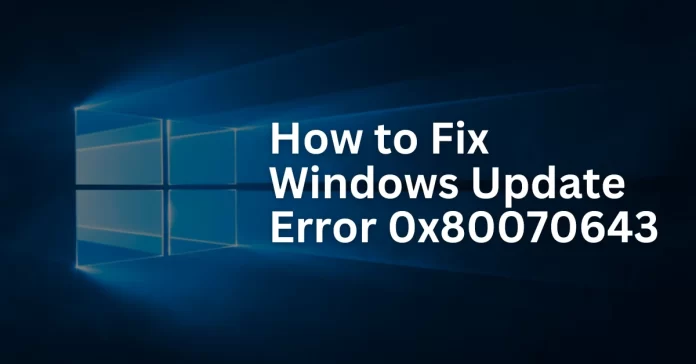Fix Windows Update Error 0x80070643
Windows update error 0x80070643 can be frustrating, especially when it prevents important updates from being installed. This error, which was notably seen in the KB5034441 update on Windows 10, is classified as a fatal error. However, the good news is that there are several ways to resolve it. From restarting your PC to resizing the recovery partition, this guide will walk you through the most effective solutions to fix windows update error 0x80070643.
What is Windows Update Error 0x80070643?
Windows Update Error 0x80070643 typically appears during a Windows update or installation process. It can result from various issues such as corrupted .NET framework, insufficient recovery partition space, or interrupted updates. Although the error might seem severe, following the right troubleshooting steps can often resolve the issue quickly.
Method 1: Restart Your Computer
Sometimes, the simplest solution is the most effective. Restarting your computer can resolve temporary glitches that trigger error 0x80070643.
How to Restart Windows:
- Click on the Start button.
- Select the Power icon.
- Choose Restart.
After your PC restarts, head to Settings > Update & Security > Windows Update and try installing the update again. If the error persists, proceed to the next method.
Method 2: Install the Latest .NET Framework
A corrupted or outdated .NET framework can often be the root cause of windows update error 0x80070643. Installing the latest version of .NET can help resolve this issue.
Steps to Install the Latest .NET Framework:
- Visit the official .NET downloads page.
- Download the latest version suitable for your system.
- Double-click the installer and follow the on-screen instructions.
- Restart your PC once the installation is complete.
Try updating Windows again after the restart. If the error reoccurs, proceed to the next fix.
Method 3: Extend the Recovery Partition
If the error persists, resizing the Windows Recovery Environment (WinRE) partition might be necessary. This is a more technical solution but is often recommended by Microsoft for resolving update errors.
How to Extend the Recovery Partition:
Step 1: Check WinRE Status
- Open Command Prompt as Administrator.
- Enter the command:
reagentc /info. - If WinRE is enabled, the status will show as “Enabled”.
Step 2: Disable WinRE
- Run the following command:
reagentc /disable.
Step 3: Shrink the OS Partition
- Type
diskpartand press Enter. - Run
list diskto identify your OS disk. - Select the disk with:
sel disk X(replace X with the disk number). - Run
list partto list partitions. - Select the OS partition by typing:
sel part X(replace X with the partition number). - Shrink the partition by entering:
shrink desired=250 minimum=250.
Step 4: Delete and Recreate the Recovery Partition
- Select the recovery partition:
sel part X. - Delete it using:
delete partition override. - Create a new partition:
- For GPT disks:
create partition primary id=de94bba4-06d1-4d40-a16a-bfd50179d6ac. - For MBR disks:
create partition primary id=27.
- For GPT disks:
- Format the partition:
format quick fs=ntfs label="Windows RE tools". - Re-enable WinRE:
reagentc /enable. - Verify WinRE status by running:
reagentc /info.
After extending the recovery partition, try updating Windows again.
Method 4: Reinstall Windows
If none of the above solutions work, reinstalling Windows without losing data might be your last resort.
How to Reinstall Windows:
- Open Settings > Update & Security > Recovery.
- Under Reset this PC, click Get Started.
- Choose Keep my files to reinstall Windows without erasing personal data.
Alternatively, you can use the Windows Media Creation Tool to perform a clean installation.
Final Thoughts
Encountering windows update error 0x80070643 during a Windows update can be disruptive, but with the right troubleshooting methods, it can be resolved effectively. Whether it’s a quick restart or resizing your recovery partition, these solutions aim to restore smooth operation to your PC.
If you have faced this error before or have other tips, feel free to share your experience in the comments. Happy troubleshooting!
Read more about our latest articles on Technology.