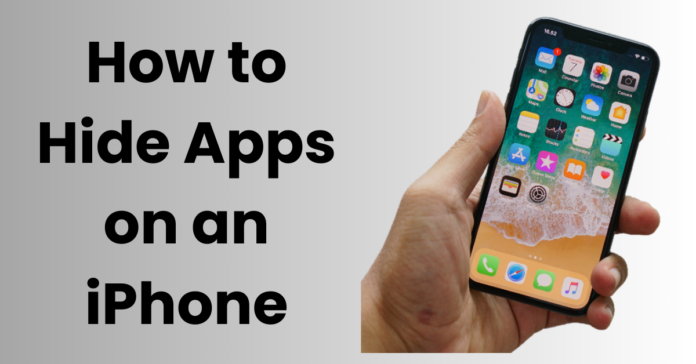Introduction to Hide Apps on iPhone
iPhones, renowned for their sleek design and cutting-edge features, need the ability to hide apps on iPhones discreetly to maintain privacy. In this user-friendly guide, we’ll explore various methods that blend seamlessly with your iOS experience, ensuring your favorite apps stay just where you want them – hidden from prying eyes.
Ensuring your digital life remains private starts with mastering the built-in features of your iPhone. With a few simple steps, you can create a more discreet app layout using folders and additional home screens. Apple’s commitment to user privacy is evident in these intuitive features, allowing you to organize your apps in a way that suits your preferences, keeping them out of sight but not out of reach.
But why stop there? Beyond Apple’s native capabilities, we’ll delve into more advanced methods for those seeking an extra layer of privacy. From tweaking Siri suggestions and disabling search visibility to leveraging third-party apps specifically designed for enhanced privacy, this guide will empower you to tailor your iPhone experience according to your unique privacy needs. Join us as we navigate the realm of hiding apps on your iPhone, seamlessly blending privacy with usability. Your digital sanctuary awaits!
Method 1: Utilizing Apple’s Built-in Features
Step 1: Create App Folders

Unlocking the power of your iPhone’s innate features to Hide Apps on iPhone is the first step towards a more private digital experience. Apple, known for its commitment to user-friendly design, provides built-in features that make hiding apps on your iPhone a breeze. One such method involves the strategic use of folders. By simply long-pressing on an app icon until it starts to jiggle, you can create folders and discreetly tuck away apps within them. This not only declutters your home screen but also offers a visually seamless way to keep certain apps out of immediate view. Organizing your apps into folders is like creating a personalized filing system, allowing you to maintain order while prioritizing your privacy.
Step 2: Move Apps to Additional Home Screens
Taking it a step further, consider utilizing multiple home screens. By dragging an app icon to the rightmost side of your last home screen, you can create a new screen dedicated to the apps you wish to hide. Since most users rarely swipe beyond the initial screens, this method ensures that your concealed apps remain effectively out of sight. It’s a subtle yet effective way to curate your digital space, aligning with Apple’s commitment to user empowerment and privacy.
Creating a balance between organization and privacy doesn’t require third-party apps or complex settings. Apple’s built-in features provide an elegant and seamless solution for hiding apps on your iPhone. Embrace the simplicity of folder creation and multiple home screens as you navigate through the digital landscape, shaping your iPhone experience to reflect your unique needs for both accessibility and privacy.
Method 2: Hide Apps from Search and Siri Suggestions
Step 1: Disable Siri Suggestions
Your iPhone’s search function and Siri suggestions can inadvertently unveil your hidden apps, but Apple has thoughtfully provided tools to navigate this challenge to Hide Apps on iPhone. To ensure your concealed apps remain truly private, start by disabling Siri suggestions. Navigate to Settings, then Siri & Search, and toggle off “Suggestions in Search,” “Suggestions in Look Up,” and “Suggestions on Lock Screen.” This straightforward step prevents Siri from unintentionally revealing your hidden apps during daily interactions, preserving your privacy without compromising the functionality of Apple’s virtual assistant.
Step 2: Turn Off Search for Certain Apps
To further refine your app invisibility, selectively turn off search for specific apps. Within the Siri & Search settings, locate the app you wish to keep hidden and toggle off “Siri & Suggestions.” This ensures that the app won’t appear in search results, providing an added layer of discretion. Apple’s commitment to user privacy is evident in these thoughtful features, allowing you to fine-tune your iPhone experience according to your preferences while maintaining the convenience of Siri and search functionalities.
By mastering these settings, you can seamlessly integrate privacy measures into your daily interactions with your iPhone. Apple’s dedication to user-centric design shines through in the simplicity and effectiveness of these features, providing a balance between convenience and privacy. Navigate your digital space with confidence, knowing that your hidden apps are shielded from prying eyes while Siri continues to assist you with the efficiency you expect.
Method 3: Use Restrictions to Hide Apps
Step 1: Enable Restrictions
Apple empowers users with a robust set of privacy tools to Hide Apps on iPhone, and one of the lesser-known gems is the Restrictions (or Screen Time in more recent versions) feature. If you’re seeking a more comprehensive solution to hide apps on your iPhone, this tool is your ally. Begin by enabling Restrictions in Settings under Screen Time. Once set up, you can create a passcode, ensuring that only you have access to these enhanced privacy settings. This step is crucial for adding an extra layer of security to your hidden apps.
Step 2: Hide Apps
With Restrictions enabled, navigate to “Content & Privacy Restrictions.” Here, you have the ability to hide specific apps. Simply disable the apps you want to keep out of view under the “Allowed Apps” section. This straightforward process ensures that the selected apps are no longer visible on your home screen or within folders. Apple’s commitment to user privacy is evident in the versatility of the Restrictions feature, providing users with granular control over their app visibility.
Using Restrictions to hide apps on your iPhone is a powerful tool for those who prioritize privacy. The passcode protection and the ability to fine-tune which apps are accessible add an extra layer of security. As you tailor your iPhone experience to align with your unique needs, consider the comprehensive capabilities of Restrictions, embracing Apple’s commitment to putting control over your digital world right at your fingertips.
Method 4: Download Third-Party Apps for Enhanced Privacy
Step 1: Choose a Third-Party App
For users seeking a more nuanced approach to Hide Apps on iPhone, the App Store offers a variety of third-party applications specifically designed to enhance privacy. These apps provide advanced features that go beyond the native capabilities of iOS, offering a more comprehensive solution. Search for apps like ‘App Hider’ or ‘Nova Launcher’ that cater to the need for added discretion.
Step 2: Follow App-Specific Instructions
Upon selecting a third-party app that aligns with your privacy preferences, follow the app-specific instructions for hiding and securing apps. These apps often provide additional layers of protection, such as password protection or the ability to disguise app icons. By leveraging these external tools, you gain a heightened level of control over the visibility and accessibility of your apps, aligning with Apple’s commitment to providing a diverse app ecosystem that caters to individual user needs.
While incorporating third-party apps into your privacy toolkit, it’s essential to strike a balance between convenience and security. Be sure to choose apps from reputable developers with positive reviews to ensure the reliability and effectiveness of the privacy features. By exploring these external options, you can tailor your iPhone experience to reflect your unique privacy requirements, embracing the versatility that the App Store offers to enhance your digital security.
Protecting your privacy on your iPhone is a multi-faceted endeavor, and hiding apps is just one aspect. By using the built-in features of iOS or opting for third-party solutions, you can ensure that your personal information remains secure and private. Remember, it’s essential to strike a balance between convenience and privacy, finding a method that works seamlessly for you. Stay secure, stay private!
Conclusion
Protecting your privacy on your iPhone is a multi-faceted endeavor, and hiding apps is just one aspect. By using the built-in features of iOS or opting for third-party solutions, you can ensure that your personal information remains secure and private. Remember, it’s essential to strike a balance between convenience and privacy, finding a method that works seamlessly for you to Hide Apps on iPhone. Stay secure, stay private!